 Post
Post
How points work
400 points will be credited to each member's account on Mondays. These points can be
sent to other members (not to yourself).
When you receive points from other members, they will be added to "Points available".
"Points available" will be reset on Sundays and will not be carried over to the following week.
When you receive points from other members, they will be added to "Points available".
"Points available" will be reset on Sundays and will not be carried over to the following week.
Receive points
Points will be added to "Points received" in the following occasions.
・When you receive a post
・When your post receives a clap
・When the post you sent to other member receives a clap
・When your post receives a clap
・When the post you sent to other member receives a clap
How to count received points: When you send a post to a single member
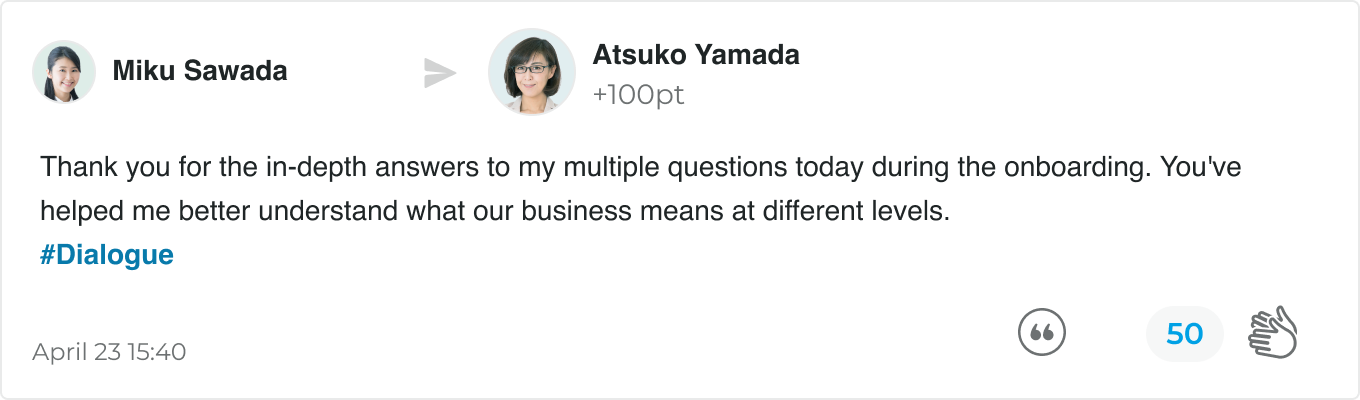
Sender of the post (Ms. Sawada): 50 points from claps
Recipient of the post (Ms. Yamada): 100 points from the post + 50 points from claps = 150 points
Recipient of the post (Ms. Yamada): 100 points from the post + 50 points from claps = 150 points
How to count received points: When you send a post to multiple members
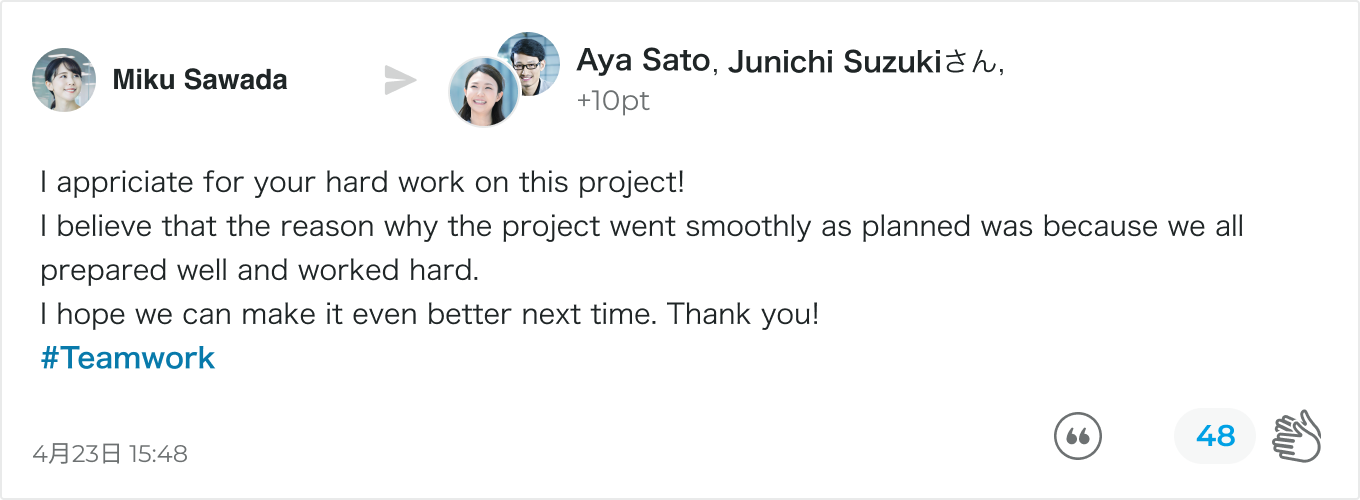
Sender of the post (Ms. Sawada): 32 points by claps
Recipient of the post (Ms. Sato and Mr. Suzuki): 10 points with the post + 32 points by claps = 42 points
※ Each clap uses 2 points. Points sent by claps will be divided between the sender and recipient(s) of the post.
If the points can't be divided equally, the system will randomly pick a member who receives 1 additional.
In this case, the points to be received for applause are 48x2÷3=32 pts per person, since they are to be divided among three people.
Recipient of the post (Ms. Sato and Mr. Suzuki): 10 points with the post + 32 points by claps = 42 points
※ Each clap uses 2 points. Points sent by claps will be divided between the sender and recipient(s) of the post.
If the points can't be divided equally, the system will randomly pick a member who receives 1 additional.
In this case, the points to be received for applause are 48x2÷3=32 pts per person, since they are to be divided among three people.
There are two ways to send gratitude and appreciation to members
・Send a post
・Send a clap
・Send a clap
Post
You can send points with a message to express your gratitude and appreciation.
How to send a post
1. Choose a member to send your post to
Click the "@" field to see a list of suggested members to send your post to. You can
search by name or search name or department name.
You can choose up to 120 members.
You can choose up to 120 members.
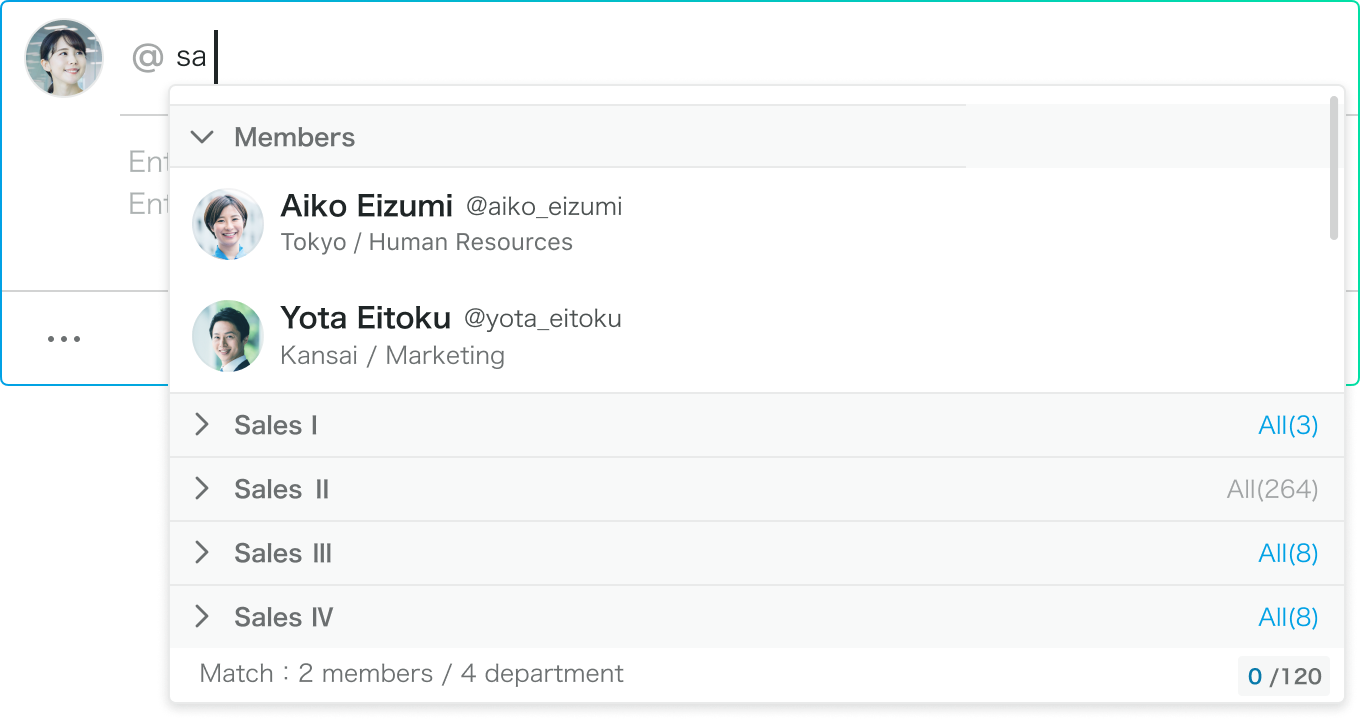
2. Write a message
Write your message in the message field. You can type up to 400 letters.
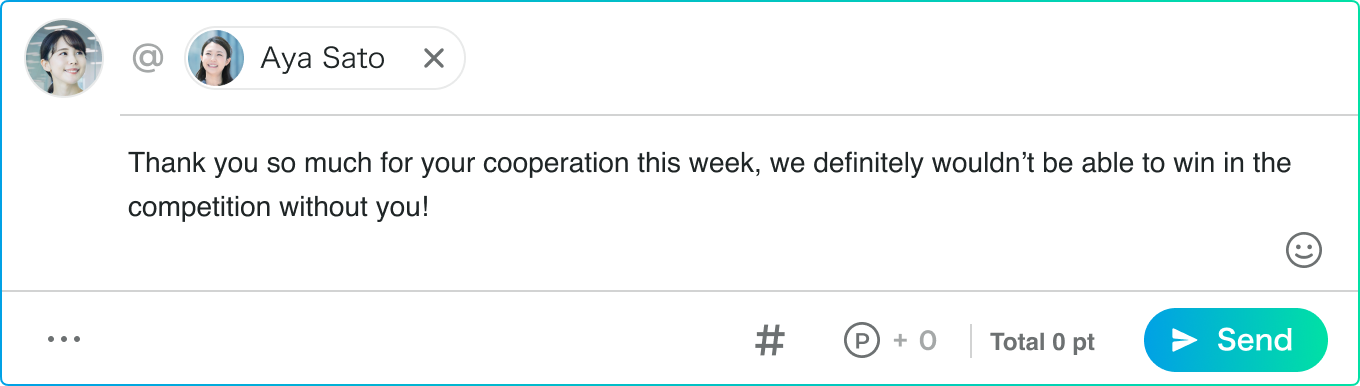
3. Choose hashtags (optional)
Click the "#" icon and choose a hashtag from the list.
You can also type "#" in the message field to choose a hashtag or create your own hashtag that are not included in the pre-registered team hashtags.
You can also type "#" in the message field to choose a hashtag or create your own hashtag that are not included in the pre-registered team hashtags.
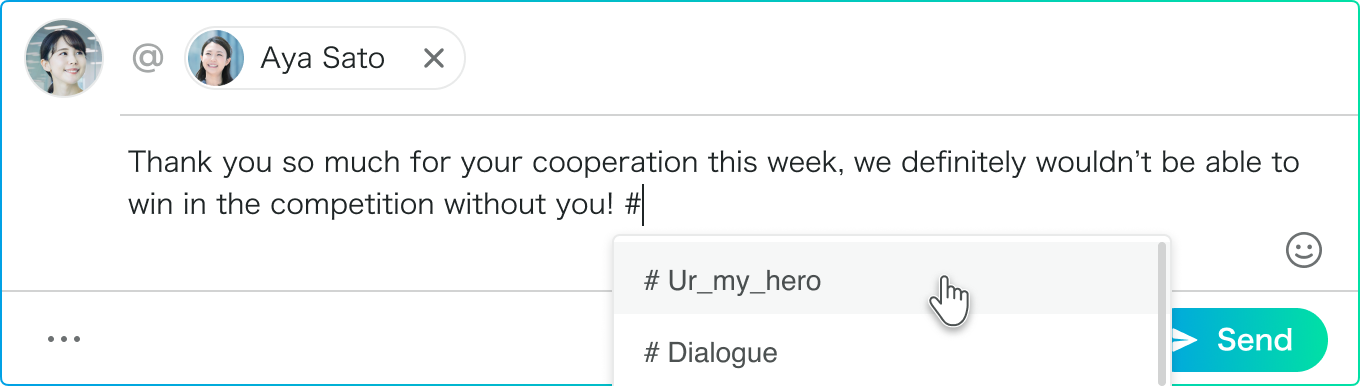
4. Type how many points you want to send
Click the point button to choose the number of points you want to send or simply enter
a number.
You can also type "+" in the message field to specify the number of points.
You can also type "+" in the message field to specify the number of points.
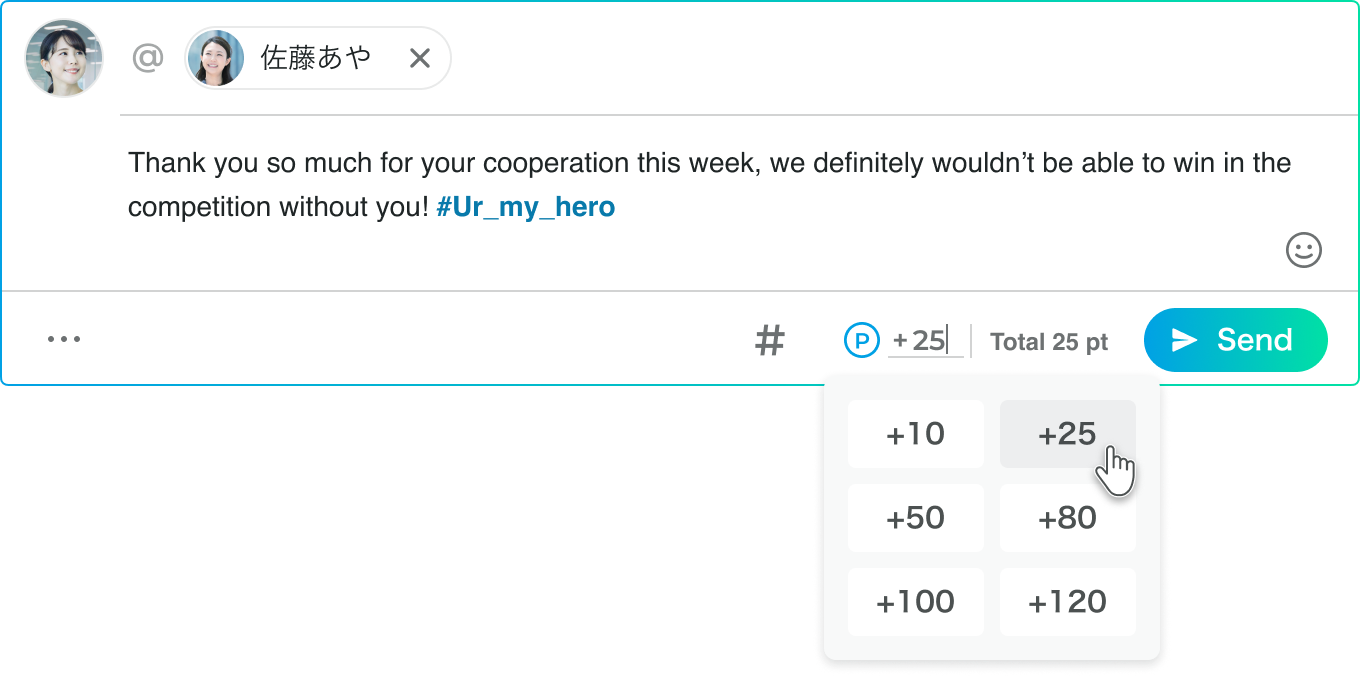
If you want to send a post to multiple members, please specify the number of points
that each member will receive.
The total points you are sending will be automatically calculated (the number of points you specify x the number of recipients of the post)
The total points you are sending will be automatically calculated (the number of points you specify x the number of recipients of the post)
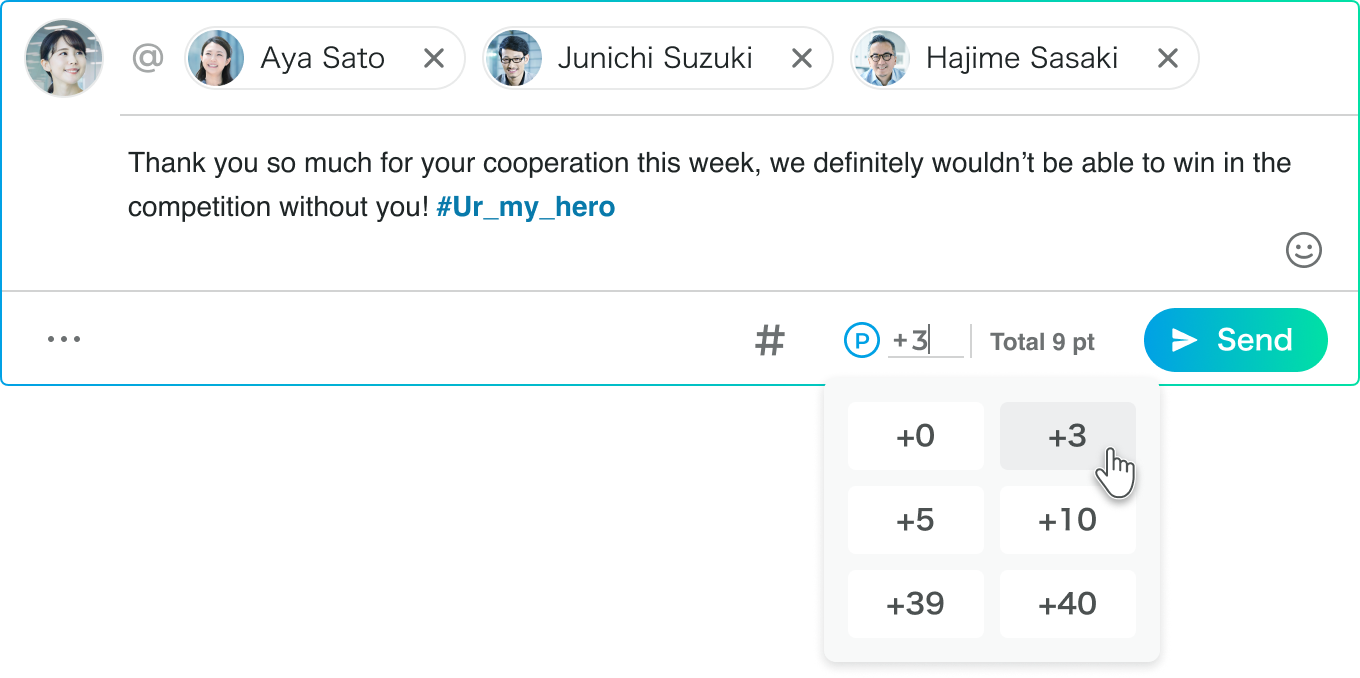
Tips for sending a post
Unipos is not just for expressing your gratitude. How about sending messages like
these to other members?
【Appreciation】 The quality of your presentation materials is amazing!
【Encouragement】 You are about to meet your goal for this month. Hang in there!
【Recognition】 Thank you for your hard work for the development of the new functions.
【Encouragement】 You are about to meet your goal for this month. Hang in there!
【Recognition】 Thank you for your hard work for the development of the new functions.
Click "..." at the bottom left side of the message field to see some sample posts.
Quoting another member's post
You can quote a post in the timeline.
Utilize this function to express your gratitude while quoting another member's post, or adding any appreciative information to the quoted post.
Utilize this function to express your gratitude while quoting another member's post, or adding any appreciative information to the quoted post.
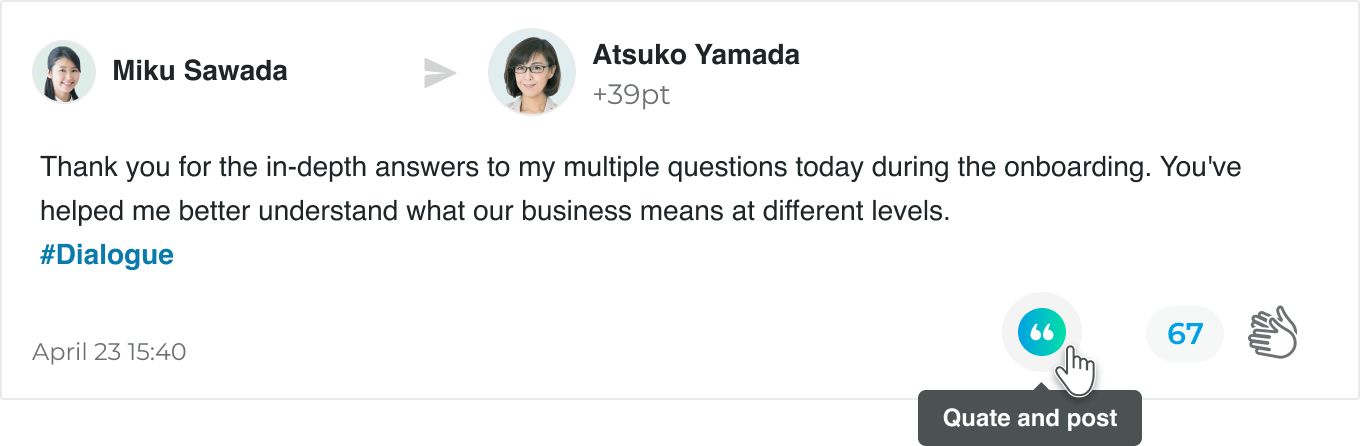
Draft
You can save up to 10 drafts. This function allows you to create and share your post
whenever you like.
■ Save a draft
Click "..." at the bottom left side of the message field and choose "Save as draft".
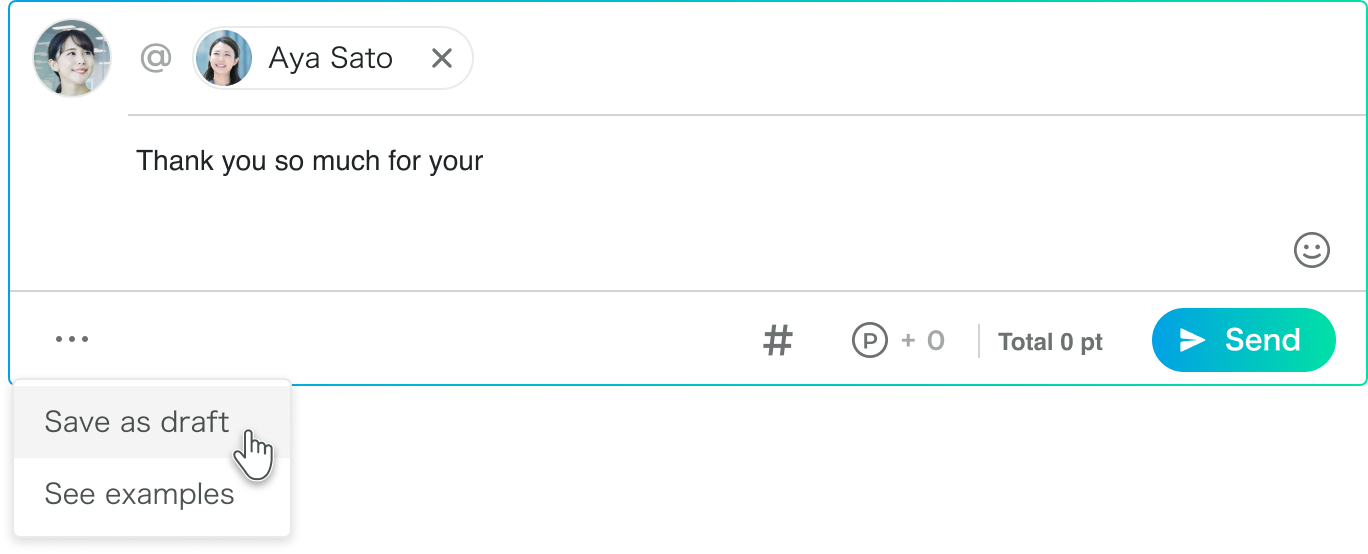
■ Send a post that you drafted
Click "Draft list" to view the posts in a draft state.
You can choose the post that you want to send. Alternatively, simply click the pencil icon at the top right side of the message field and the drafted text will appear in the message field. You can continue to edit your post and send.
You can choose the post that you want to send. Alternatively, simply click the pencil icon at the top right side of the message field and the drafted text will appear in the message field. You can continue to edit your post and send.
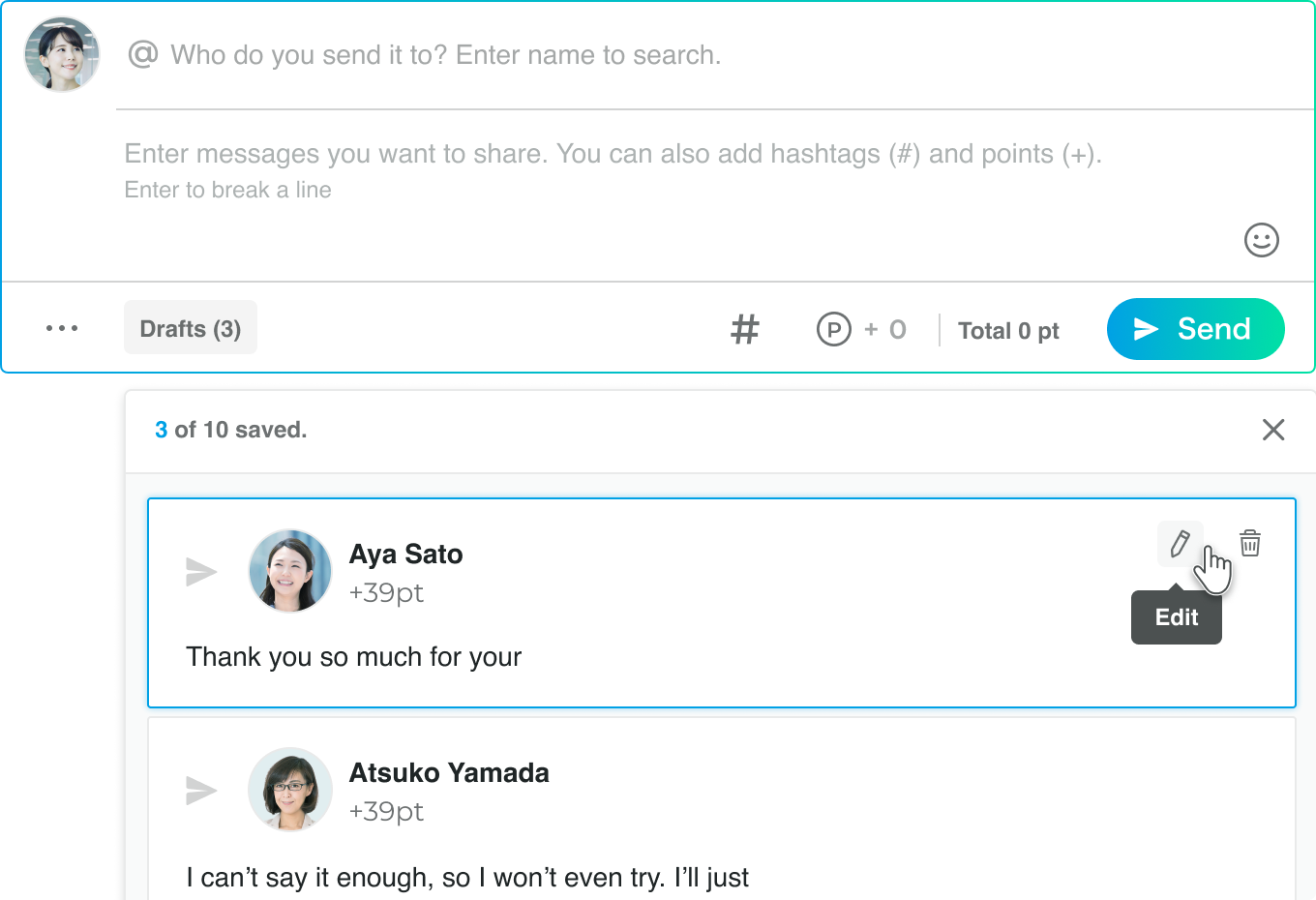
■ Delete a draft
In the draft list, choose a post you want to delete and click the bin icon at the top
right side of the message field.
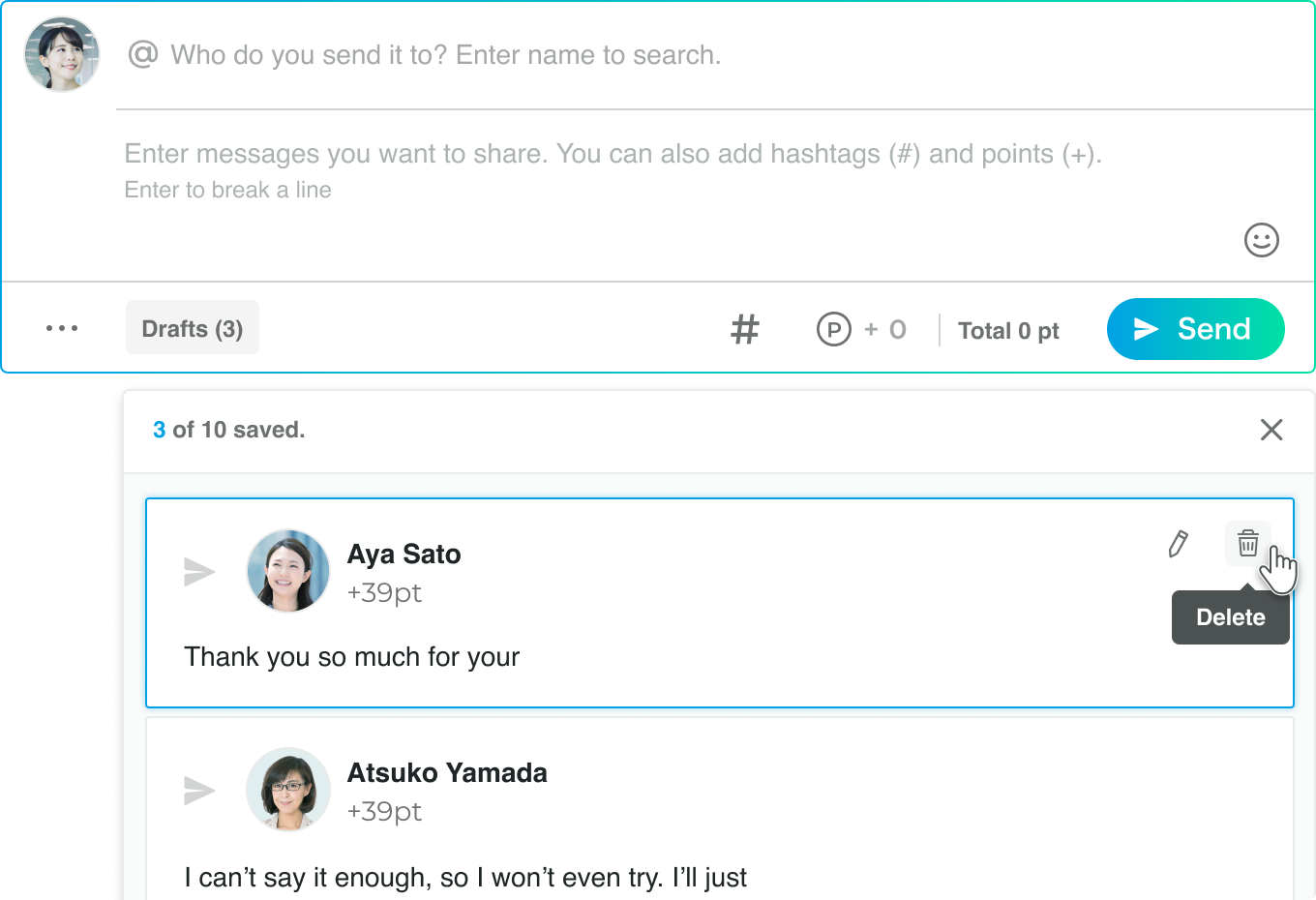
Clap
Each clap sends 2 points.
Points sent by claps will be divided between the sender and recipient(s) of the post.
If the points can't be divided equally, the member who received the fewest clap points will receive the extra points.
You can clap up to 60 times per post. You can't clap for a post that you sent or received.
Points sent by claps will be divided between the sender and recipient(s) of the post.
If the points can't be divided equally, the member who received the fewest clap points will receive the extra points.
You can clap up to 60 times per post. You can't clap for a post that you sent or received.
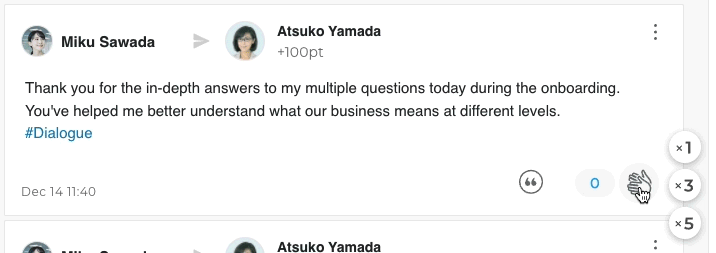
You can clap multiple times by hovering your cursor over the clap icon.
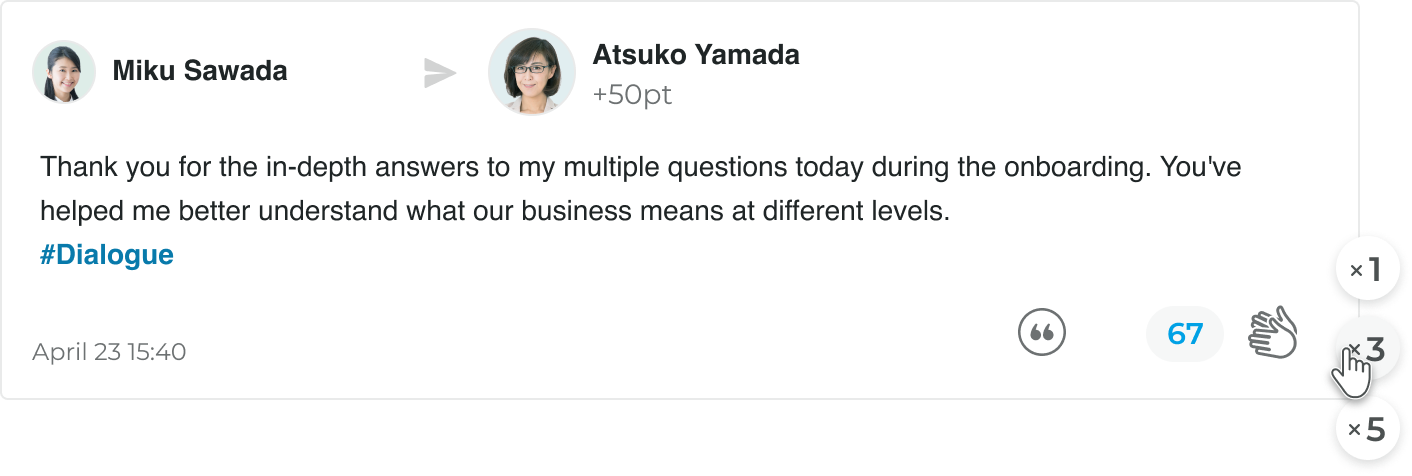
Tips for sending a post
This is a great opportunity to show your support to the members in other departments,
by simply clapping for their posts.
Your claps will help start your interactions with other departments👏
Your claps will help start your interactions with other departments👏
Reaction
When you receive a post from another member, you can reply to that post with Emoji.
Your reaction will be visible on the timeline, and all members will be able to see it. The sender of the post you replied to will also receive a notification about your reaction.
Your reaction will be visible on the timeline, and all members will be able to see it. The sender of the post you replied to will also receive a notification about your reaction.
How to reply to a post
1. Click the Reaction button and select a reaction that expresses how you feel.
2. The reaction you selected will be displayed next to your name.
3. Click the selected reaction to select a reaction again.
2. The reaction you selected will be displayed next to your name.
3. Click the selected reaction to select a reaction again.
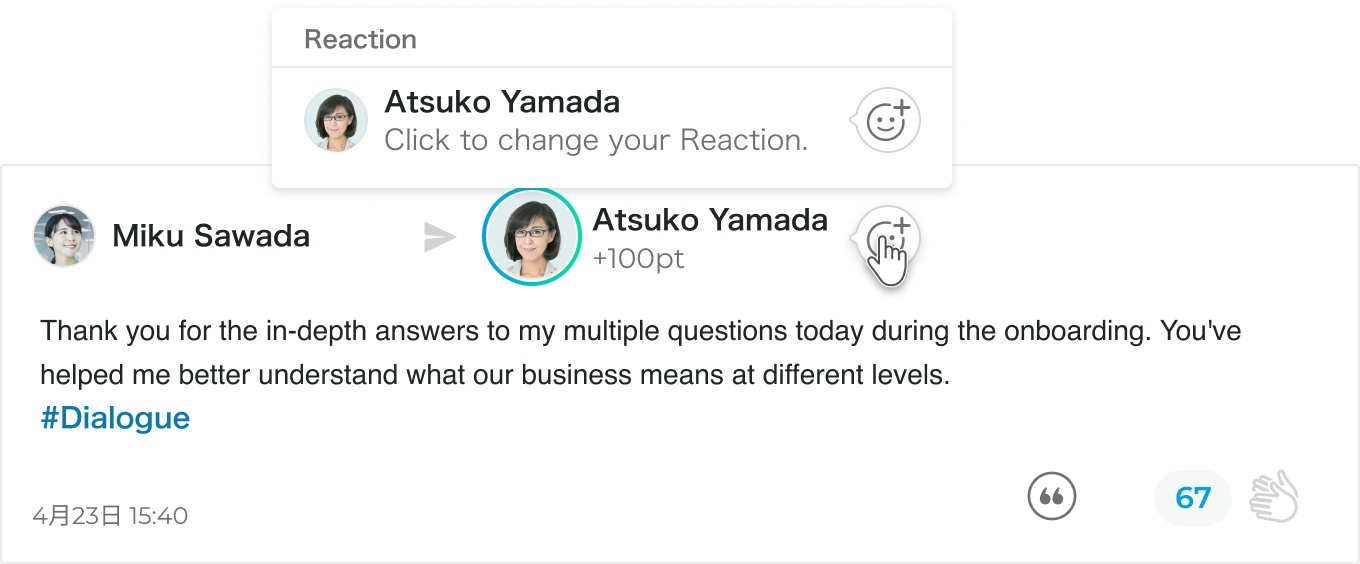
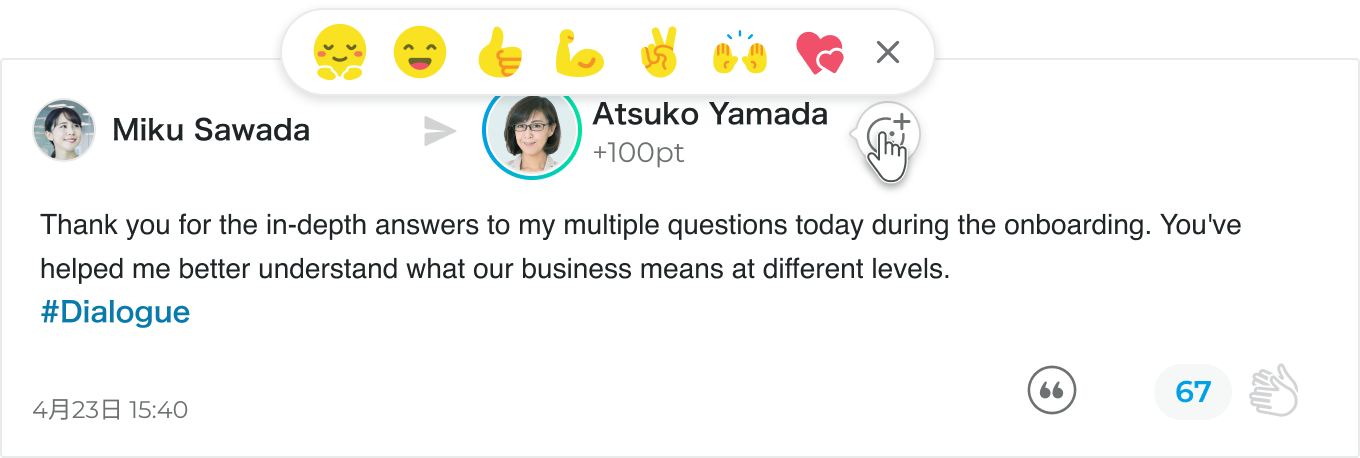
Unipos smartphone app
The Unipos app is also available. Create a post or clap for other members'
achievements, whenever you want. You can scan the 2D code to download the app!

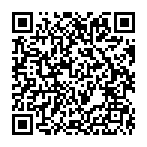
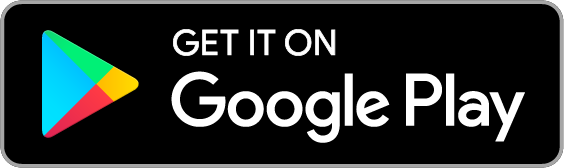
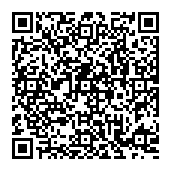
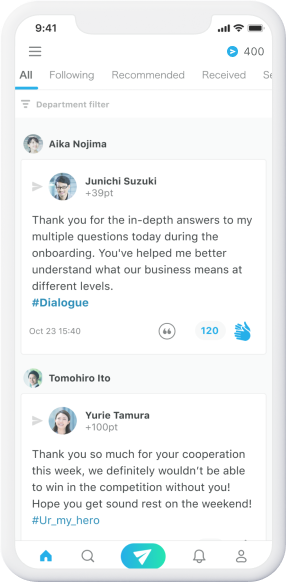
Learn more details
Help Center
provides more detailed explanations of features and usage.
Please refer to it if you have any questions.
Please refer to it if you have any questions.

